FAQ
Show error message Joplin's token/port is set incorrectly, unable to access Joplin service!
Please try to execute the following command in CMD/Bash, if there is no problem, it should return JoplinClipperServer, otherwise you need File an issue with Joplin.
curl http://127.0.0.1:41184/ping
On Linux make sure your /etc/hosts contains the following entry
127.0.0.1 localhost
Not opened in VSCode after clicking
Please refer to the official default external editor settings: How can I edit my note in an external text editor?
How to list joplin notes opened by VSCode
Although there is no official support, you can use the shortcut key c+j c+o to list the last modified 20 joplin notes to do similar things.
No list displayed in the sidebar
After checking joplin configuration items, restart VSCode.
Clicking on the sidebar fails to open the note
There may be multiple reasons for this problem
Check if you can open vscode through the switch external editing function in joplin
- If it can't be opened, you need to check the text editor command in the settings page, you need to set an editor, or there are invalid settings, refer to: https://github.com/laurent22/joplin/issues/5921#issuecomment-1002692774
- If you still have problems, please go to the official joplin project file an issue
Please use version v1.4 or higher, because it contains the necessary action api, for example, open notes based on noteId in VSCode
Make sure to install the Joplin desktop version on the current computer. The plug-in does not support CLI, because it does not include the above action api, refer to: https://discourse.joplinapp.org/t/16735
Check whether the following command can be executed normally, if it still cannot be opened in the editor, you may want to ask @laurent22
curl --location --request POST'http://localhost:41184/services/externalEditWatcher?token=***' \ --header'Content-Type: application/json' \ --data-raw'{ "action": "openAndWatch", "noteId": "257f6a9dacc1409580ee526d50ac4d49" }'
Windows 10 cannot upload a cut version of the picture
Powershell may not be installed, enter powershell in CMD to check
powershell
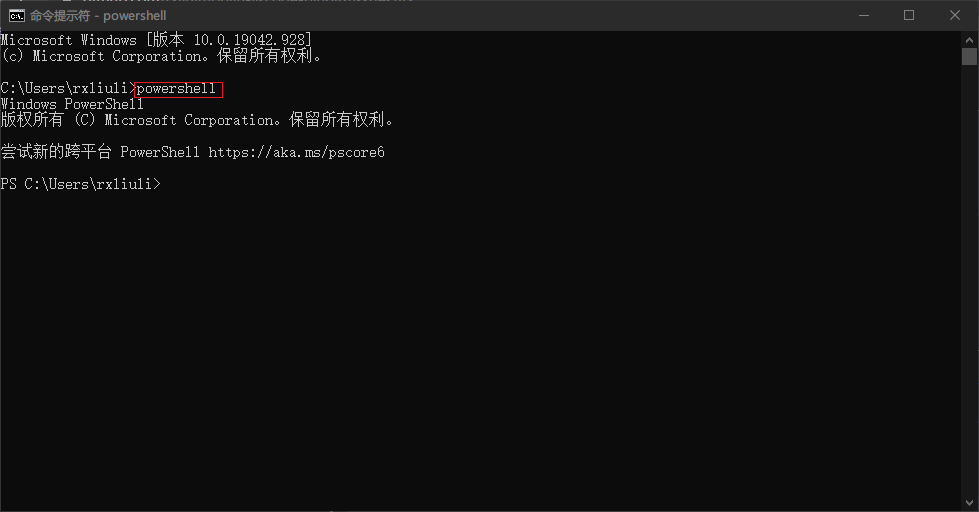
If you are prompted to spawn powershell ENOENT, you need to install powershell, refer to: Install PowerShell on Windows
How to use plugins in two synchronized vscode configurations
By default, joplin on each computer will generate a random token, but you can modify it manually. The general configuration file is ~/.config/joplin-desktop/settings.json, you only need to modify the api. The token is the same token.
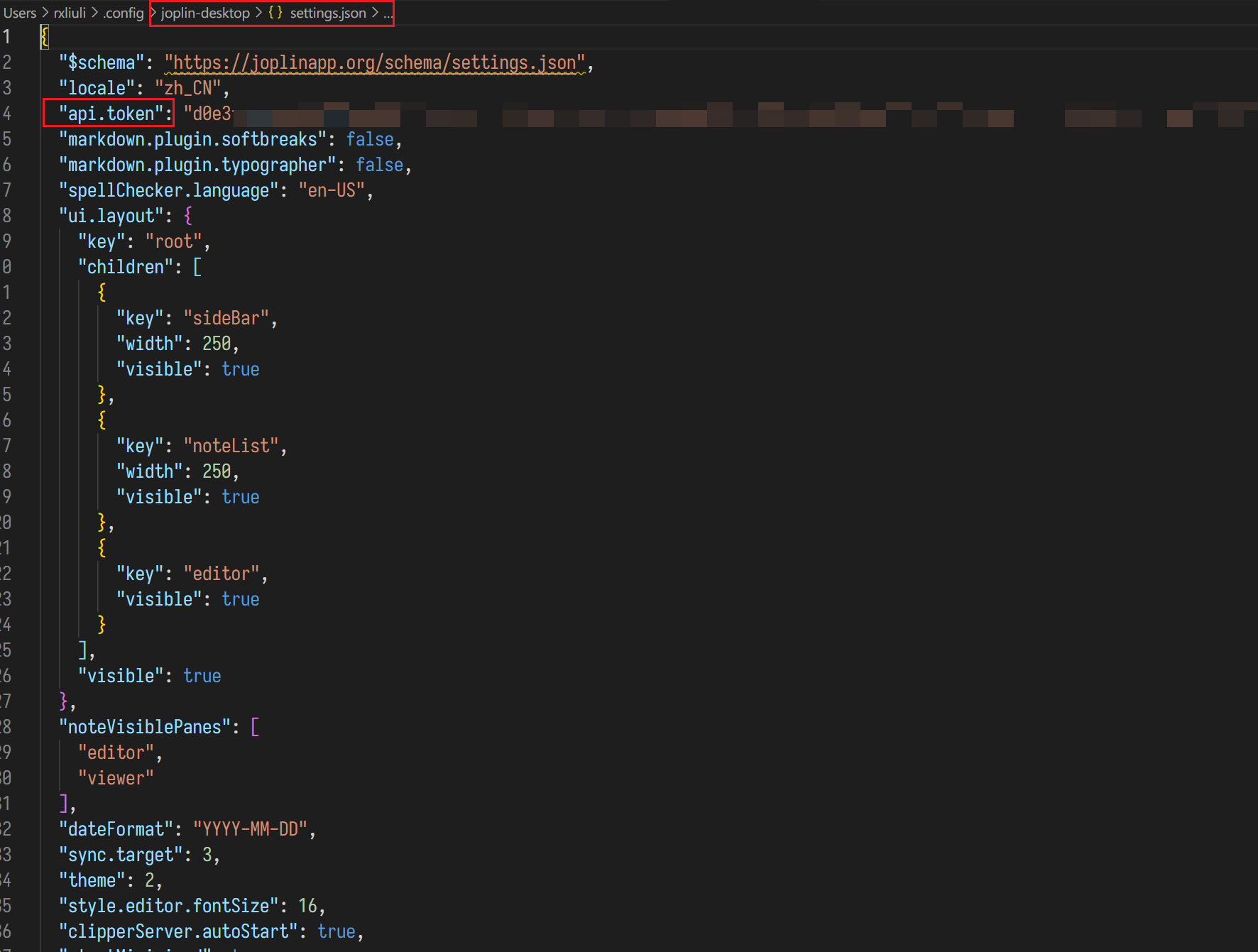
Reference: https://github.com/rxliuli/joplin-utils/issues/25
markdown preview can't display images
When you first use the joplin vscode plugin, you may encounter the problem of not being able to view images in markdown preview, there is a prompt in the preview Some content has been disabled in this document, this problem can be solved very simply.
- Enter the command
markdown.showPreviewSecuritySelector - Select
Allow insecure local contentin the list
Incompatible Plugin Markdown Preview Enhanced
Since Markdown Preview Enhanced builds its own webview page for rendering markdown files and does not care about the markdown-it extension-guides api provided by vscode extension-guides/markdown-extension), it is now incompatible and recommends using [Markdown All in One](https://marketplace.visualstudio.com/items?itemName=yzhang. markdown-all-in-one), reference: https://github.com/rxliuli/joplin-utils/issues/46
Unable to Paste Images into Notes on Linux
Please first install xclip and wl-clipboard.