Other features
Configuration table
| Field | Default value | Options | Description |
|---|---|---|---|
token | string | joplin web server token | |
baseUrl | http://localhost:41184 | string | The base path of the joplin web service |
deleteConfirm | true | boolean | Whether to remind when deleting |
sortNotes | false | boolean | Whether to sort notes. |
sortNotesType | alphabetical | Type of sorting notes. | |
alphabetical | Sort notes by alphabetical order of its Title property. | ||
default | Default Joplin order (whatever that is). | ||
sortOrder | asc | Order of sorting notes (asc or desc) | |
asc | 'asc': ascending order | ||
desc | 'desc': descending order (reverse) | ||
language | english | The language displayed by the plugin, follow VSCode | |
en | English | ||
zh | Simple Chinese |
Hot key
f2: Rename notes or directoriesdelete: delete notes or directoriesctrl+alt+u: upload pictures from clipboardctrl+alt+e: upload image from file chooserctrl+alt+shift+e: add attachments from the file selectorctrl+j ctrl+o: search notes, default to show the 20 most recently modified notesctrl+j ctrl+i: create attachmentctrl+j ctrl+m: manage tabsctrl+j ctrl+l: show attached resources for the current note
Editing attachments
Since the click-to-jump feature in the vscode editor is often problematic, a feature has been implemented since v0.7.8 to display a list of current note attachments for quick editing of specified attachment resources, with the default shortcut ctrl+j ctrl+l
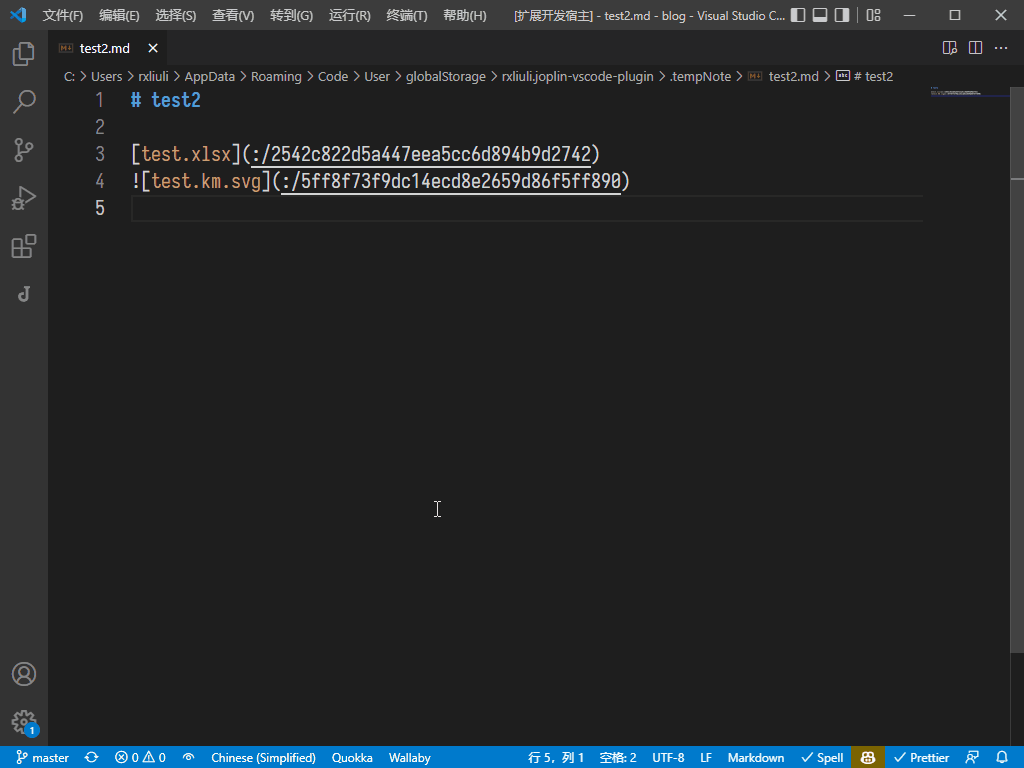
Paste the image
After v0.1.7 the image paste function has been added, you can upload images to Joplin and paste links to VSCode via right-click menu, command or shortcut.
ctrl+alt+uto paste the image from clipboardctrl+alt+eUse file manager to select the image to paste
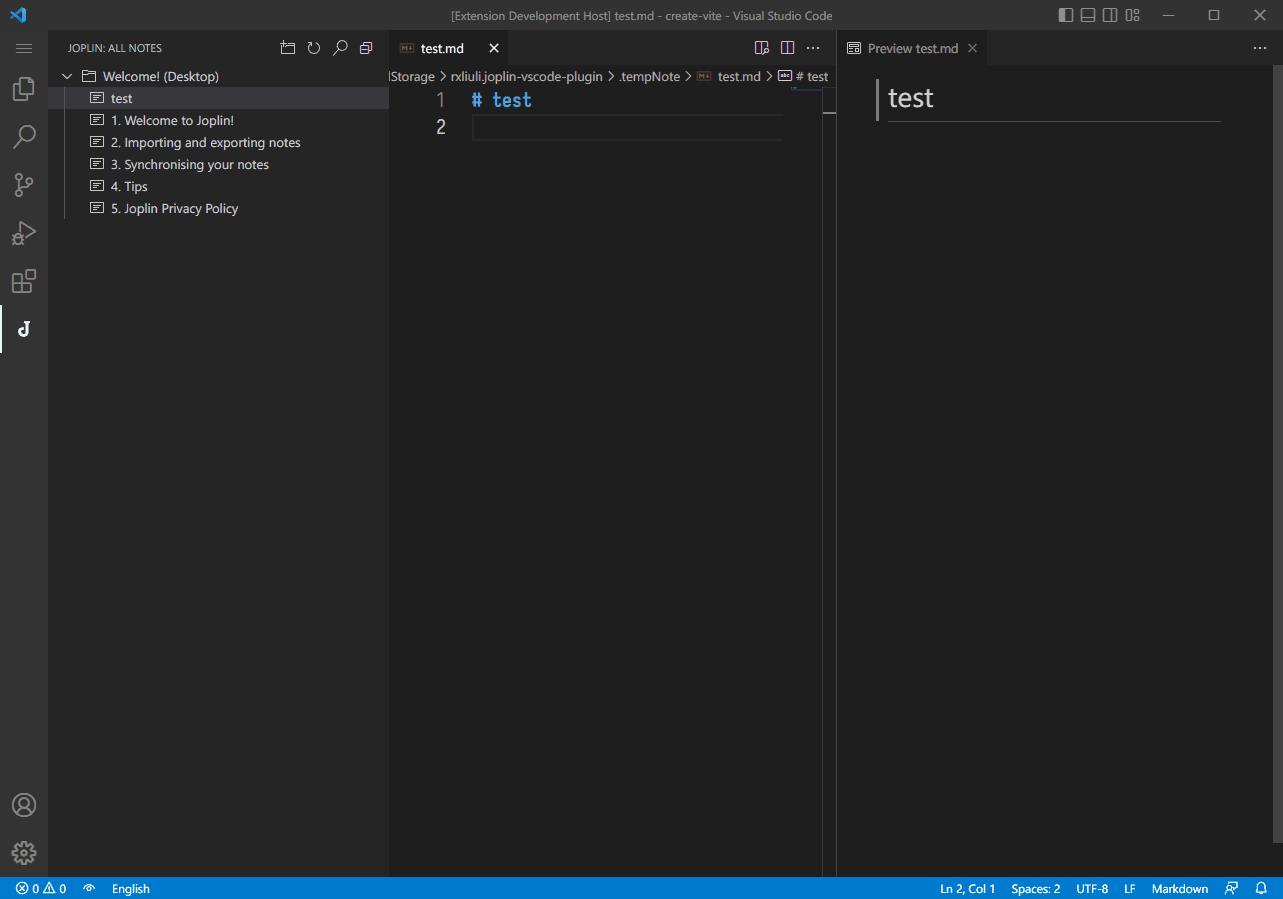
Add attachment
After v0.1.10 the ability to add attachments has been added, so you can add files as attached resources to Joplin notes via commands or shortcuts.
ctrl+alt+shift+eSelect the file to be added as an attachment
Create attachment
After v0.3.0 right-click to create an attachment resource is implemented, mainly for quickly creating and adding a mind map (powered by Baidu Brain Map) or flowchart (powered by draw.io).
Manage Tags
After v0.3.0, the command is > Joplin: Manage tags, and the default shortcut is ctrl+j ctrl+m to bring up the checkbox.
Create tags
Create tags is supported after v0.3.0, the command is > Joplin: Create tag.
Link notes
You can see Copy link in the right click menu on the note, click it to copy to clipboard.
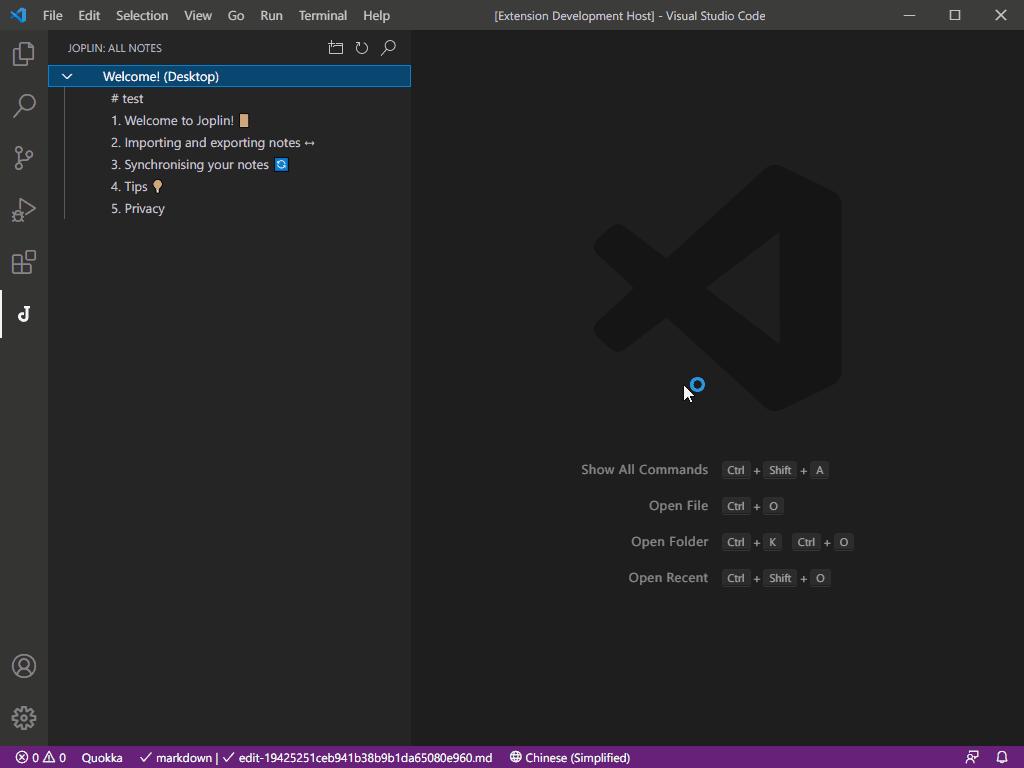
Use Ctrl+Click to open to other notes.