Other Features
Configuration Table
| Field | Default Value | Optional Values | Description |
|---|---|---|---|
token | string | Token for the Joplin web service | |
baseUrl | http://localhost:41184 | string | Base path for the Joplin API |
deleteConfirm | true | boolean | Confirmation prompt before delete |
sortNotes | false | boolean | Whether to sort notes |
sortNotesType | alphabetical | Type of note sorting | |
alphabetical | Sort by the alphabetical order of titles | ||
default | Joplin's default sorting | ||
sortOrder | asc | Sorting order of notes (ascending or descending) | |
asc | Ascending | ||
desc | Descending |
Shortcuts
f2: Rename note or directorydelete: Delete note or directoryctrl+alt+u: Upload image from clipboardctrl+alt+e: Upload image from file pickerctrl+alt+shift+e: Add attachment from file pickerctrl+j ctrl+o: Search notes, showing the latest 20 modified notes by defaultctrl+j ctrl+i: Create attachmentctrl+j ctrl+m: Manage tagsctrl+j ctrl+l: Show attachments of the current note
Editing Attachments
Due to frequent issues with the click-to-jump feature in the vscode editor, since v0.7.8, the functionality to display the current note's attachment list has been implemented for quick editing of specified attachment resources. The default shortcut is ctrl+j ctrl+l.
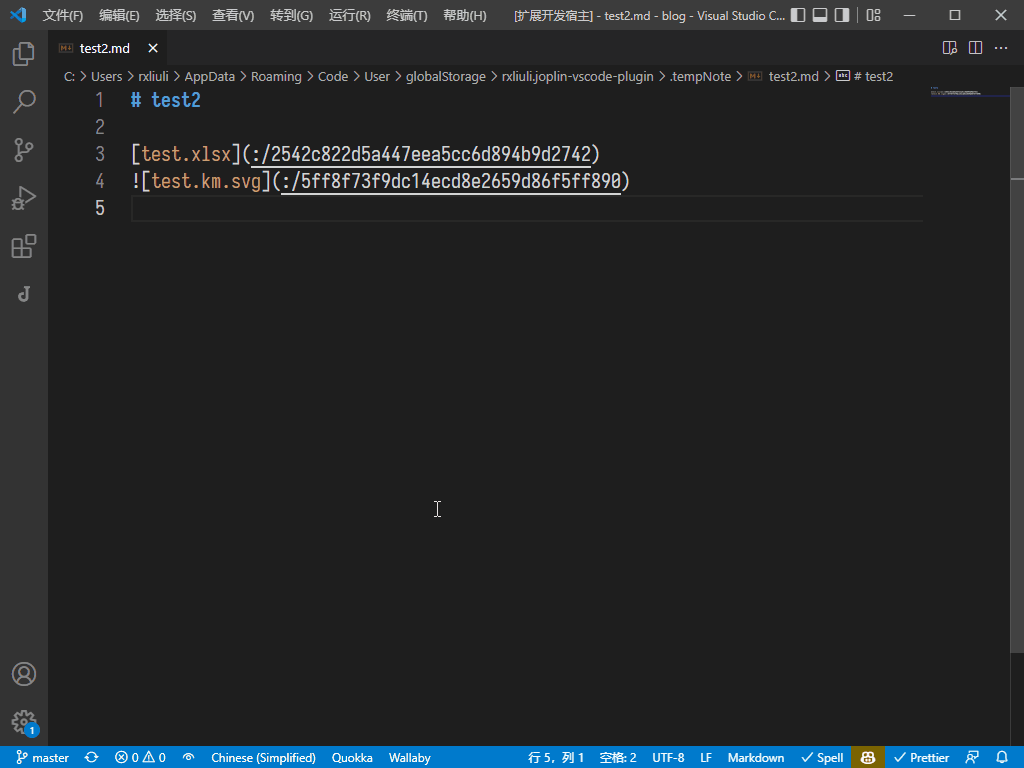
Pasting Images
Since v0.1.7, the image paste feature has been added, allowing images to be uploaded to Joplin via the right-click menu, command, or shortcut key and the link to be pasted into VSCode.
ctrl+alt+uPaste image from clipboardctrl+alt+eUse file manager to select an image to paste
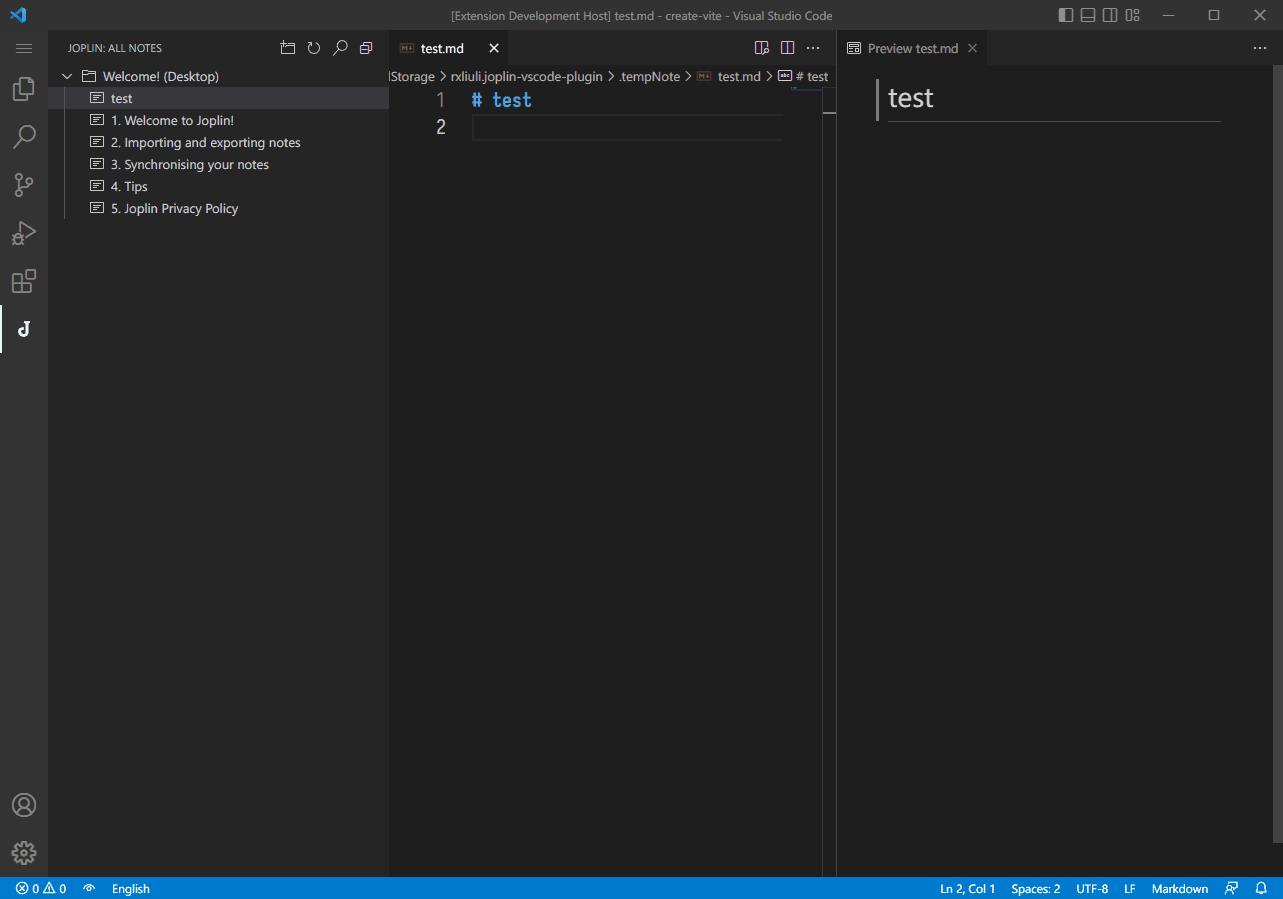
Adding Attachments
Since v0.1.10, the ability to add attachments has been added, allowing files to be added as attachment resources to Joplin notes via command or shortcut key.
ctrl+alt+shift+eSelect a file to add as an attachment
Creating Attachments
Since v0.3.0, the right-click to create attachment resources feature has been implemented, mainly used to quickly create and add a mind map (supported by Baidu BrainMap) or flowchart (supported by draw.io).
Managing Tags
Since v0.3.0, tag management is supported. The command is > Joplin: Manage tags, and the default shortcut key is ctrl+j ctrl+m to pop up the checkbox.
Creating Tags
Since v0.3.0, creating tags is supported. The command is > Joplin: Create tag.
Linking Notes
Right-click on the note to see Copy Link, clicking will copy the link to the clipboard.
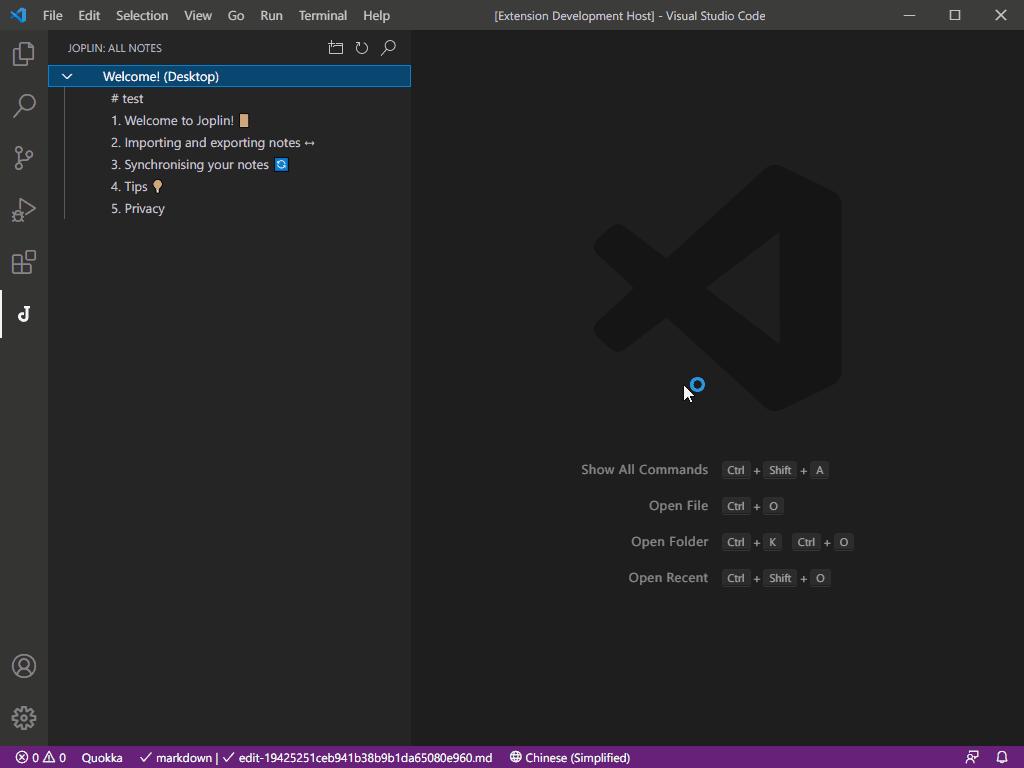
Use Ctrl+Click to open the link in another note.
