Quick Start
Overview
Joplin VSCode Plugin provides the functionality to manage Joplin notes within VSCode, including common actions like viewing, editing notes, managing note tags, adding or modifying attachments, internal linking, searching, and more.
Joplin Web Clipper aims to communicate with browser extensions via REST Web API, sharing notebooks, notes, tags, etc. Joplin VSCode Plugin connects to the same REST endpoint, allowing you to view and modify notes without leaving the editor.
Why does this plugin exist? Read My Motivation to understand the reasons behind its development.
What can it do? Features lists the existing functionalities.
Requirements
- Joplin version > v2.8
- VSCode version > v1.66.2
- Enable Joplin Web Clipper
Install Joplin VSCode Plugin
Search for joplin in the VSCode marketplace. Find Joplin VSCode Plugin and click install.
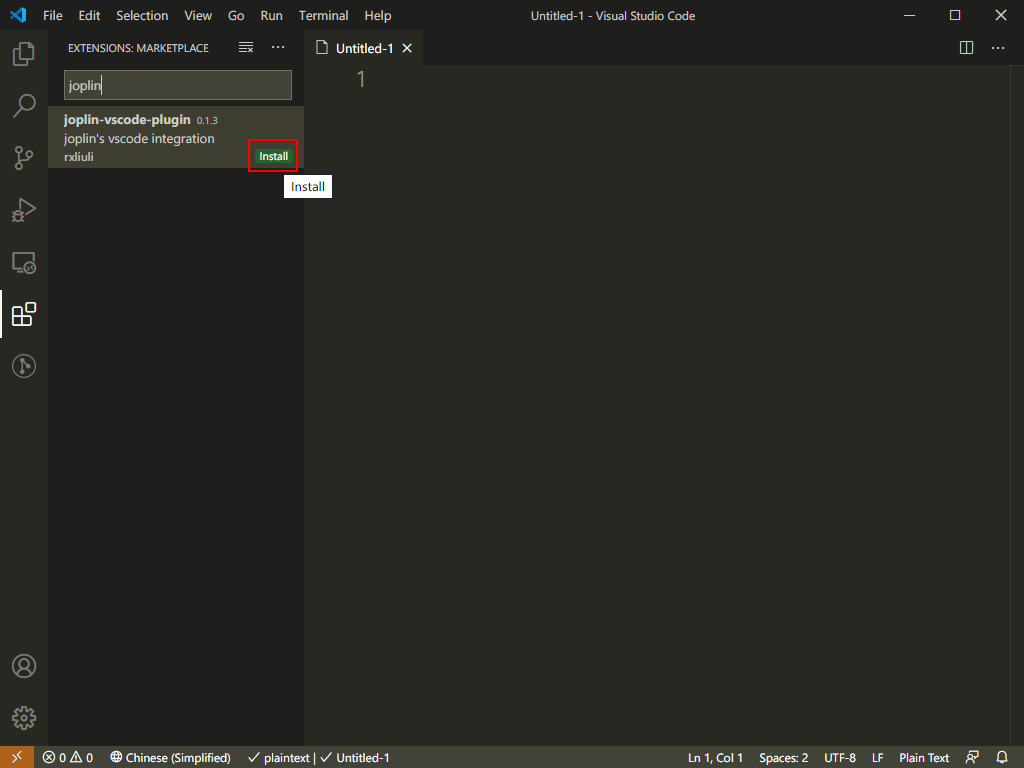
Configuration
To access the Joplin database, we need to connect to the API endpoint opened by Joplin Web Clipper. This means that Joplin must be running and the Web Clipper must be enabled.
For help on Web Clipper, refer to Joplin Web Clipper.
To get started, you need to pay attention to two settings.
Authorization Token
- Copy your authorization token from Joplin settings and paste it here. Web Clipper -> Advanced Options -> Copy Token.
Base URL
- Generally, if you are using the locally installed Joplin Desktop Client, no special configuration is needed. If you are using a remote Joplin service, configuration is required. For example, http://127.0.0.1:41184
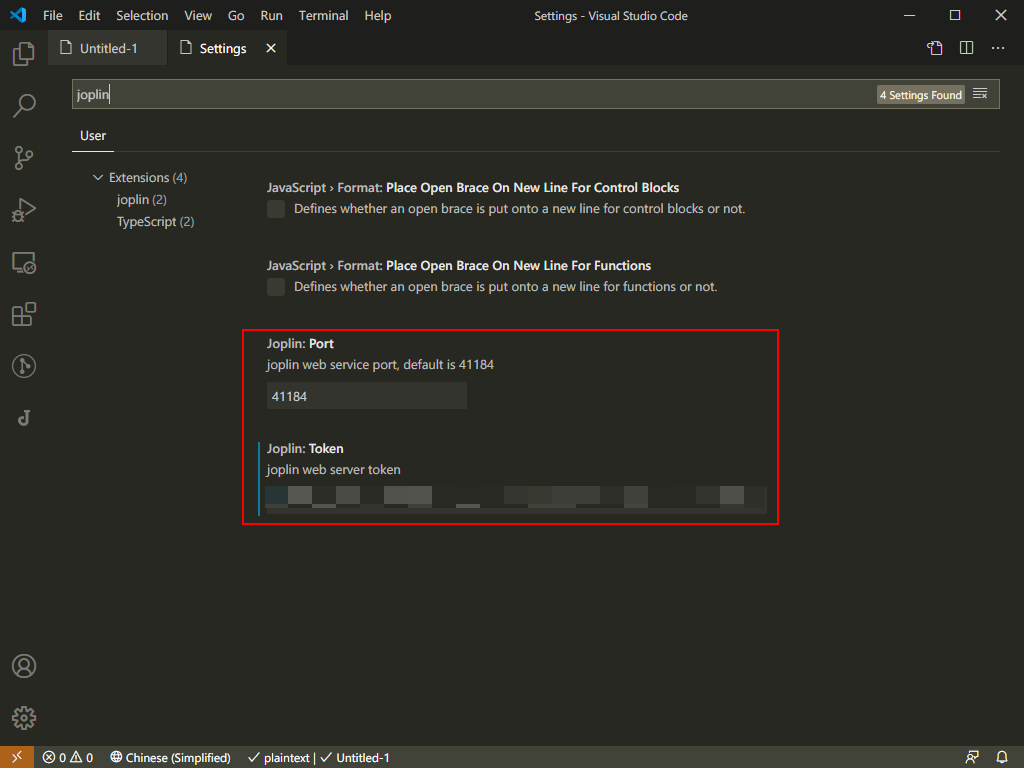
Getting Started
Enter the shortcut Ctrl+J Ctrl+J, and then celebrate 🎉. This key combination activates the view:show joplin command, opening the sidebar to show all notebooks.
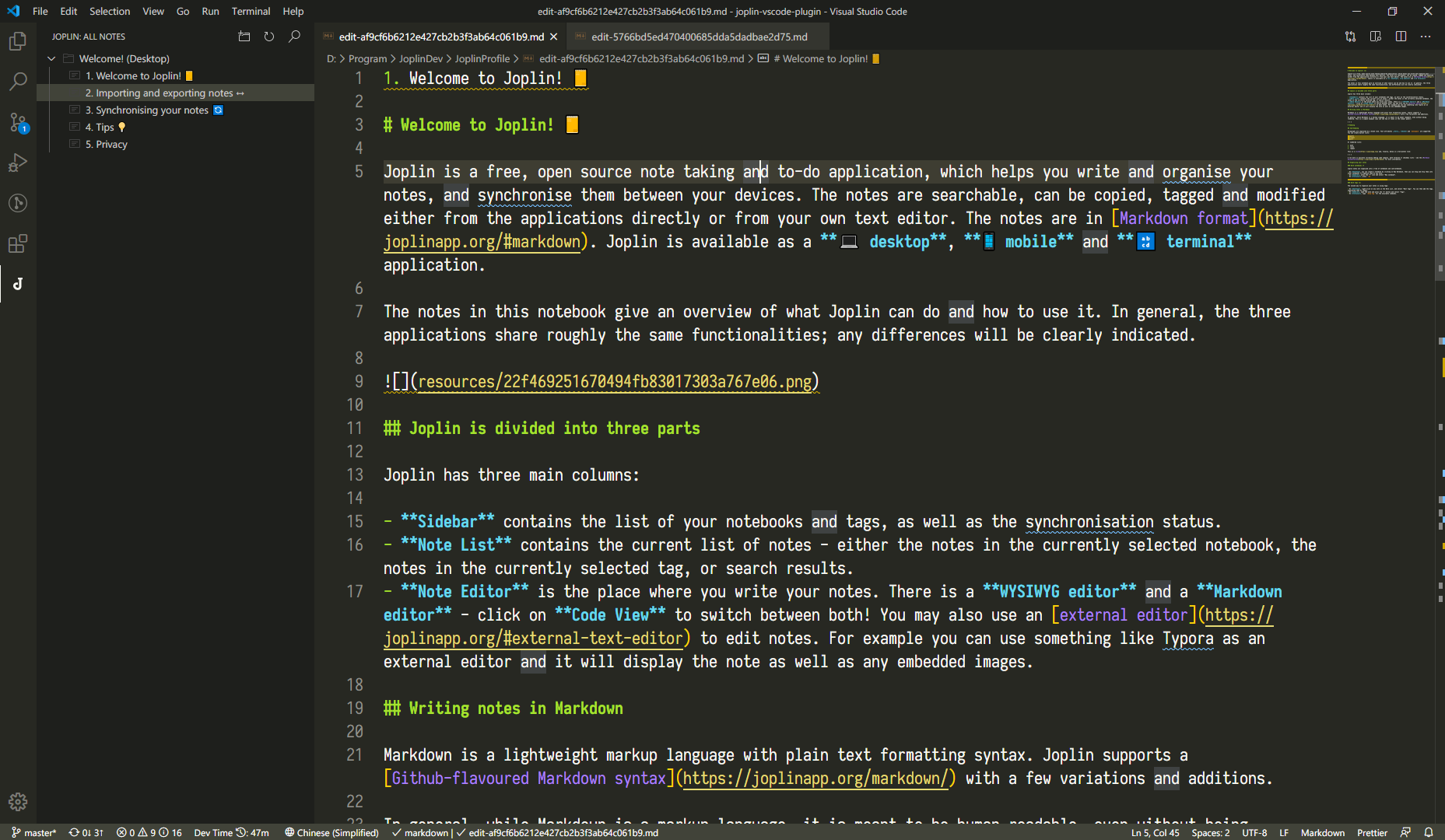
Features
All your notes and notebooks can be found in the sidebar, expand a notebook to see the sub-notebooks and notes underneath.
Click on a note to open a working copy in the editor, save it to push the modifications back to Joplin.
You can freely create, edit, and delete notes and notebooks, all done seamlessly within VSCode. 🦸♀️
Commands and Shortcuts
VSCode has numerous shortcuts. To avoid conflicts with built-in shortcuts, this plugin assumes a prefix of Ctrl+J, followed by a two-step shortcut.
Hint: Explore results by typing joplin in the command palette to find out functionalities not listed here.

